The manager /supervisor can manage and respond to employee requests from the Staff Management role center. Also the manager can send a message to the employee and request employee to take on a specific shift. The Requests tile will show if there are any outstanding work or day off requests that need to be approved or rejected. To manage those entries, then simply click on the tile and a list with the entries will be displayed.
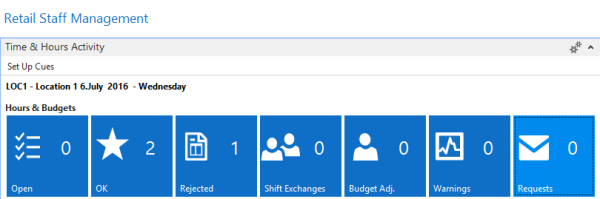
Accepting and Rejecting Requests from Employee
By clicking the Requests tile in the Staff Management role center, the manager can view outstanding requests. The request type field indicates the nature of the request (work or day off), along with all the necessary details, that is. work shift, role and time. The FactBoxes will be displaying the information for the employee involved.
On the action menu pane, the user has access to the following functions:
Open Roster: Open the roster /plan which is related to this entry, where the manager can take further actions.
Open Day Analysis: Open the Day Analysis page, for the selected date (from the entry) to view the assignment details if needed to review before taking further action.
Accept: Accept the entry and create the related roster /plan schedule entry according to the detail of the request.
Reject: Reject the request and no further action taken. The employee will see the entry under the Rejected tile on the Employee Portal role center page.
Raising Work Request to Employee
From the Roster, the manager or supervisor can raise the work request by clicking on the assist edit button on the matrix cell, for the selected date and employee. There will appear a menu with the option Request to work, which will follow with a dialog requesting shift and role for the request. This can also be done for multiple employees at once, by selecting the total line instead of the employee line, and make a request based on the role /shift selected instead of single employee. Both features will be resulting in request entries to the employees who can either accept or reject the request. When the role budget has been fulfilled no further requests are made to the employees, that is, if more than one employee is requested, then other requests that are not responded to will be canceled as long as the role budget availability has been fulfilled.
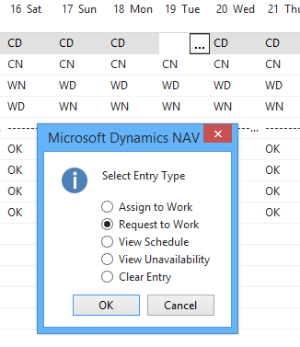
Sending a Message to Employee
From the role center, there are multiple messages functions available which will open up a message list page where the supervisor can enter the message. This feature is also available from the employee card.
View Employee Requests in Roster Schedule
From the Roster, there are multiple ways to view and manage the employee work requests for specific date or day off.
On the Actions tab there is an option to view all requests for the period.
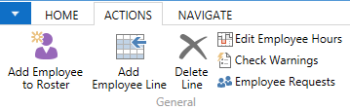
On the roster matrix, there are indicators (+ or -) which are either displayed or prefixed on the assignment values. + means that the employee has requested for the work date, and - indicates that the employee has requested the day off.
Also on the total view for the shift /role, the employee can click the assist edit button on the cell and get a dialog box where there is an option to see all work requests for that particular role /shift and through that list either accept or reject requests.